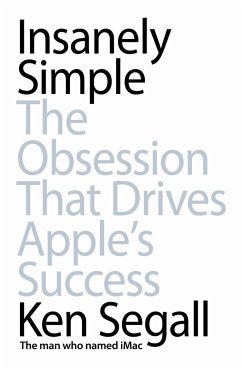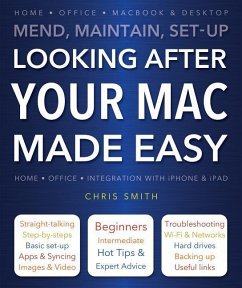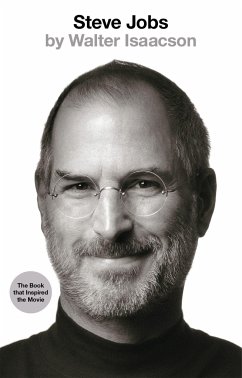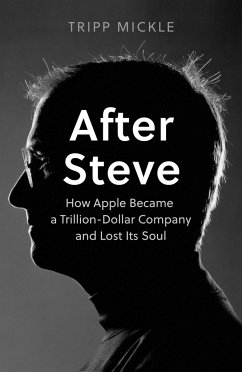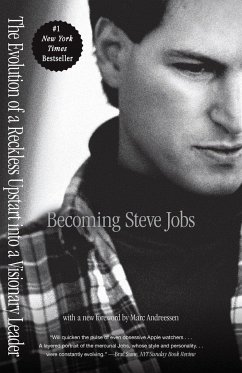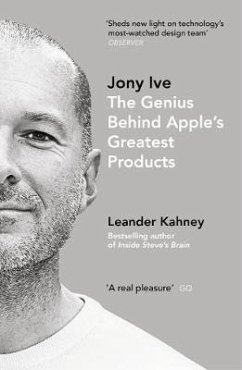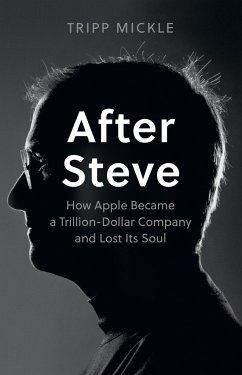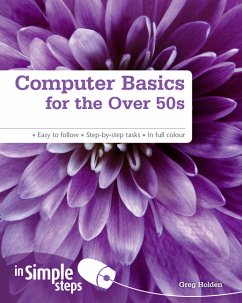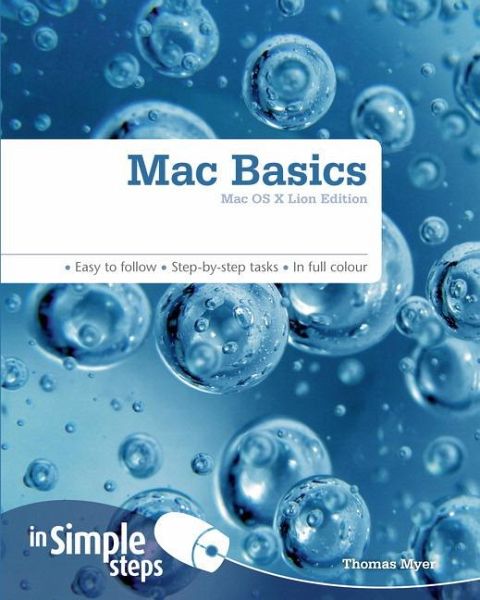
Mac Basics In Simple Steps
Versandkostenfrei!
Versandfertig in 2-4 Wochen
20,99 €
inkl. MwSt.

PAYBACK Punkte
10 °P sammeln!
Use your Mac with confi Backcover
Use your Mac with confidence
[column 1]
This practical book will have you achieving immediate results using:
a friendly, visual approach
simple language
practical, task-based examples
large, full-colour screenshots
Discover everything you want to know about using your Mac in this easy-to-use guide; from the most essential tasks that youll want to perform, to solving the most common problems youll encounter.
Practical. Simple. Fast.
[column 2]
Get the most out of your Mac with practical tips on every page:
· ALERT: Solutions to common problems
· HOT TIP: Time-saving shortcuts
· SEE ALSO: Related tasks and information
· DID YOU KNOW? Additional features to explore
· WHAT DOES THIS MEAN? Jargon explained in plain English
Top Ten Mac Tips
Leave this largely alone
Chapter 1) Geting started with your new Mac
Add new ability to open all windows associated with an app by click-holding an Application in the Dock
Mention the new sorting features when you search with spotlight
Working with scrollable stacks
Chapter 2) Files & Folders
Mention the new put back feature that allows users to restore items to folders
Mention removable sidebar headers and adding items to the sidebar
Mention upgraded Quick Look features
Chapter 3) Email
Rewrite and take new screenshots based on new upgrades for Mail
Talk about new notes and todo features
New data detectors in mail
Reorder sidebar items in mail to keep better organized
Chapter 4) Web
New screenshots throughout for Safari
Chapter 5 ) Contacts & Events
New ways to integrate with Gmail and Yahoo calendars!
Better ways to synchronize calendars with mobile devices
Chapter 6) Photos
Mostly new screenshots for the latest upgrade to iPhoto
Just about every item will have to be rewritten as there are lots of differences in the new iPhoto
Chapter 7) Music
New screenshots for the new version of iTunes
Chapter 8) Movies
New screenshots for new iMovie
Chapter 9) Building Websites
New screenshots for new iWeb
Chapter 10) Customizing your Mac
There are some new options for screen saver options, language preferences, better web filters, & parental controls that each deserve a little section
NEW CHAPTER: iChat
There's a lot of new stuff in the new iChat that might merit an extra chapter
* Starting iChat
* Setting up an account
* Start an iChat session
* Audio only session
* Video & Audio
* Text chatting
* Sending files to other participants
* Using Quick Look to preview a file sent to you
* Setting up a videoconference
* Saving chat transcripts
* Showing past chat transcripts
* Setting up date/time stamps for transcripts
* Search for friends
NEW CHAPTER: Preview
The preview tool doesn't get any coverage in the current edition, but it's absolutely brilliant. it can be used to view PDFs, images, and lots of other documents, and has now been improved greatly.
* starting up Preview
* Using preview to view different types of images
* Using preview to view PDFs
* Importing from scanner
* Selecting text from PDF document
* Zooming in and out
* Finding out more about an image or document
* Resizing an image
* adding keywords to an image or document
* annotating an image or document
* making selections from an image or documnet
* rotating and flipping images
* bookmarking a document
* copying text from a document
* shutting down Preview
TOP TEN PROBLEMS
I don't think we need to change anything there
Use your Mac with confidence
[column 1]
This practical book will have you achieving immediate results using:
a friendly, visual approach
simple language
practical, task-based examples
large, full-colour screenshots
Discover everything you want to know about using your Mac in this easy-to-use guide; from the most essential tasks that youll want to perform, to solving the most common problems youll encounter.
Practical. Simple. Fast.
[column 2]
Get the most out of your Mac with practical tips on every page:
· ALERT: Solutions to common problems
· HOT TIP: Time-saving shortcuts
· SEE ALSO: Related tasks and information
· DID YOU KNOW? Additional features to explore
· WHAT DOES THIS MEAN? Jargon explained in plain English
Top Ten Mac Tips
Leave this largely alone
Chapter 1) Geting started with your new Mac
Add new ability to open all windows associated with an app by click-holding an Application in the Dock
Mention the new sorting features when you search with spotlight
Working with scrollable stacks
Chapter 2) Files & Folders
Mention the new put back feature that allows users to restore items to folders
Mention removable sidebar headers and adding items to the sidebar
Mention upgraded Quick Look features
Chapter 3) Email
Rewrite and take new screenshots based on new upgrades for Mail
Talk about new notes and todo features
New data detectors in mail
Reorder sidebar items in mail to keep better organized
Chapter 4) Web
New screenshots throughout for Safari
Chapter 5 ) Contacts & Events
New ways to integrate with Gmail and Yahoo calendars!
Better ways to synchronize calendars with mobile devices
Chapter 6) Photos
Mostly new screenshots for the latest upgrade to iPhoto
Just about every item will have to be rewritten as there are lots of differences in the new iPhoto
Chapter 7) Music
New screenshots for the new version of iTunes
Chapter 8) Movies
New screenshots for new iMovie
Chapter 9) Building Websites
New screenshots for new iWeb
Chapter 10) Customizing your Mac
There are some new options for screen saver options, language preferences, better web filters, & parental controls that each deserve a little section
NEW CHAPTER: iChat
There's a lot of new stuff in the new iChat that might merit an extra chapter
* Starting iChat
* Setting up an account
* Start an iChat session
* Audio only session
* Video & Audio
* Text chatting
* Sending files to other participants
* Using Quick Look to preview a file sent to you
* Setting up a videoconference
* Saving chat transcripts
* Showing past chat transcripts
* Setting up date/time stamps for transcripts
* Search for friends
NEW CHAPTER: Preview
The preview tool doesn't get any coverage in the current edition, but it's absolutely brilliant. it can be used to view PDFs, images, and lots of other documents, and has now been improved greatly.
* starting up Preview
* Using preview to view different types of images
* Using preview to view PDFs
* Importing from scanner
* Selecting text from PDF document
* Zooming in and out
* Finding out more about an image or document
* Resizing an image
* adding keywords to an image or document
* annotating an image or document
* making selections from an image or documnet
* rotating and flipping images
* bookmarking a document
* copying text from a document
* shutting down Preview
TOP TEN PROBLEMS
I don't think we need to change anything there
Use your Mac with confidence [column 1] This practical book will have you achieving immediate results using: * a friendly, visual approach * simple language * practical, task-based examples * large, full-colour screenshots Discover everything you want to know about using your Mac in this easy-to-use guide; from the most essential tasks that you'll want to perform, to solving the most common problems you'll encounter. Practical. Simple. Fast. [column 2] Get the most out of your Mac with practical tips on every page: · ALERT: Solutions to common problems · HOT TIP: Time-saving shortcuts · SEE ALSO: Related tasks and information · DID YOU KNOW? Additional features to explore · WHAT DOES THIS MEAN? Jargon explained in plain English